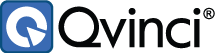Since its release in the early 1990s, QuickBooks® has grown to become the highest rated and most popular accounting software solution for small businesses.
QuickBooks® helps businesses effectively manage their inventory, sales and payroll and offers a host of other important items for smaller businesses when it comes to their financial records. However, like any software program, there is always room for user error and there are some common errors that every QuickBooks® user should be aware of.
This article explores 10 of the most common errors that QuickBooks® users make. The list includes setup errors (e.g. using too many accounts and sub-accounts), procedural errors (e.g. using the Write Checks window to pay payroll taxes) and other errors such as not regularly checking the balance sheet statement and not exploring third party options that expand the capabilities of QuickBooks®.
Here is a list of the 10 most common QuickBooks® reporting errors and how to avoid them:
- Not Setting Sales Tax Preferences
If sales tax is owed on items that a business sells, the sales tax preferences must be set up in QuickBooks® to keep the records accurate. To set sales tax preferences, go to Edit—Preferences—Sales Tax icon—Company Preferences—Owe Sales Tax and then choose either As of Invoice Date or Upon Receipt of payment.
- Not Reconciling Accounts
To ensure the business account register is correct, accounts must be regularly reconciled. This includes checking and savings accounts, loans, taxes and more. To reconcile an account, open the Banking section, click on Reconcile, then enter statement dates and end balances. After each item in the Checks and Payments column is checked off, the bottom right corner should read zero.
- Writing a Check Without Entering a Bill
When a bill arrives, some business owners imply use the Write Check feature to pay the bill. The first step when a new bill arrives should be to enter the bill in the Enter Bills window. This creates an accounts payable. Then, go to Pay Bills and indicate the bill you want to pay. This takes care of the accounts payable for that vendor and allows you to use QuickBooks to properly manage your cash flow and plan for future expenses.
- Using the Write Checks Window to Pay Payroll Taxes
As payroll is processed, QuickBooks® reporting software keeps track of how much payroll tax the business owes and records that amount in the Payroll Liabilities window. However, if payrolls taxes are paid in the Write Checks window, the amount paid will not be properly deducted from the Payroll Liabilities window. Paying these payroll taxes directly in the Pay Liability window will make the proper deductions and keep the books straight.
- Not Reviewing P&L and Balance Sheet Statements
These statements give valuable information about the health of the business and can help catch errors before they become costly mistakes. These valuable statements should be reviewed regularly.
- Too Many Accounts and Sub-Accounts
One benefit of QuickBooks® financial reporting software is the ability to create accounts and further organize them into sub-accounts. Think carefully about the logical ordering of account information but try to group things into as few categories as possible to avoid complicating the system.
- Entering a Bill or Writing a Check for Loan Payments
Many business owners use the Enter a Bill or the Write a Check windows to make loan payments each month. A better strategy is to go to Banking—Loan Manager—Set Up a New Loan. After following the directions to set up the loan, the next step is to click the Set Up Payment option. Once this is in place, QuickBooks® reporting will automatically enter the payment each month and also keep track of the principle and interest.
- Skipping the Receive Payments Step
When money comes in, many QuickBooks® users go right to the Make Deposits screen. However, it should first be recorded in the Receive Payments window so the invoice will be shown as paid.
- Not Backing Up the Data
It’s best to plan for the unexpected. In this case, that would be a computer crash that wipes out the QuickBooks® reporting files. Business QuickBooks® files should be backed up at the end of each day they are used.
- Not Expanding QuickBooks’s Capabilities
There are many apps, add-ons and consolidation software that work to expand the capabilities of QuickBooks® reporting. These can help with more complex needs such as preparing consolidated financial reports. For businesses with extra needs, it is wise to look into other software that will help you get the most out of QuickBooks®.