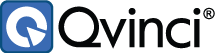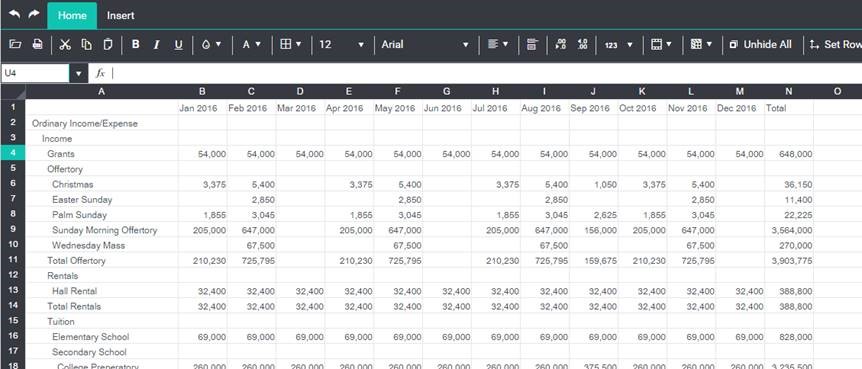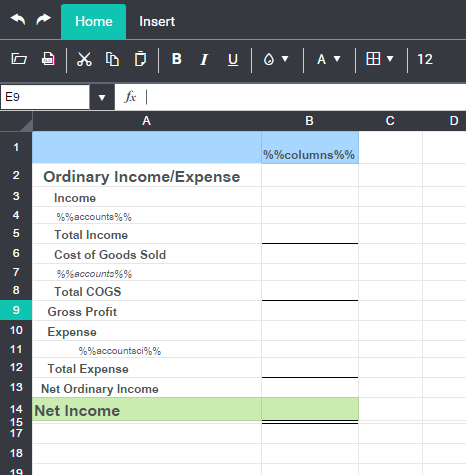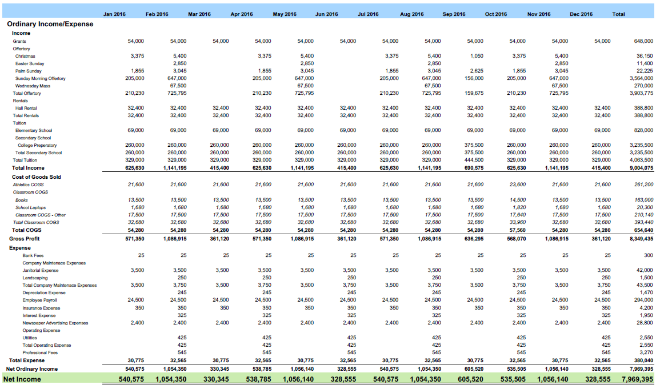By Wes Byrne – VP of Technology
If you’re responsible for sending out regular financial reports to your business, firm or organization, you know exactly how time-consuming it can be. Even if you’re working with an existing template, the process of manually updating those reports can take a big chunk out of your day (or week).
And, if you’re not working with a template, you can probably kiss a few evenings and weekends goodbye as well.
Fortunately, Qvinci can help you recover all that time by automating the reporting process. It makes it easy to build and style reports and updates them automatically with current financial data. Create it once and then re-use it as often as you need to.
In this article, I will show you how Qvinci’s high level of automation can change the way you handle reporting. Specifically, I will focus on how you can use columns and accounts macros to create auto-updating styled report templates.
———-
When you create a styled report in Qvinci, the report contains all the accounts and time periods that were in place at the time you ran the original report. For example:
Fig. 1
What if instead, you wanted a template that could be re-used across your organization, regardless of the accounts in place for any entity, filter or point in time?
This can be done with the %%accounts%%, %%accountsci%%, and %%columns%% macros. Use them to convert your static report into a dynamic report where all your accounts and columns are filled in with up-to-date data whenever you run the report or generate a PDF.
Here’s an example of how a simple Profit and Loss Template might look:
Fig. 2
Now, let’s apply some styling to the template and see how the styling affects the report generation:
Fig. 3
In the example above:
- We set each of the %%accounts%% rows to a slightly different style
- We set each level of the account outline to a different font size and row size
- We bolded the account types and in the Expense section used the %%accountsci%% form of the accounts macro to indent those expenses deeper
Below is what that report now looks like in the report editor preview and as a PDF:
Fig. 4
Fig. 5
These are just a few quick and easy examples of the easy power and flexibility provided by styled templates, that can be reused without ad-hoc changes throughout your organization.
Information about the styling and lookup macros is available by following this link:
https://qvinci.zendesk.com/hc/en-us/articles/215126026-Using-Macro-Lookup-Words